15 September 2012
Turn your Keyboard LEDs to Disco Lights

Hello Readers..!
Today you'll find out how to create our keyboard LEDs work like disco Lights.
Here is the complete procedure to activate the method :
Here is the complete procedure to activate the method :
1.Open notepad from the Start.
2.Copy paste the following text to the notepad without any changes.
Set wshShell =wscript.CreateObject("WScript.Shell")
do
wscript.sleep 100
wshshell.sendkeys "{CAPSLOCK}"
wshshell.sendkeys "{NUMLOCK}"
wshshell.sendkeys "{SCROLLLOCK}"
loop
Set wshShell =wscript.CreateObject("WScript.Shell")
do
wscript.sleep 100
wshshell.sendkeys "{CAPSLOCK}"
wshshell.sendkeys "{NUMLOCK}"
wshshell.sendkeys "{SCROLLLOCK}"
loop
3.Save the file as Techworld.vbs
4.Now open the file you saved.
See the LEDs in your keyboard started dancing.
To deactivate open your task manager.
You can open the task manager by pressing CTRL+ALT+DELETE.
Now go to second tab, which is Process
Click on the wscript.exe and click End Process.
Now your Keyboard LEDs stops blinking.
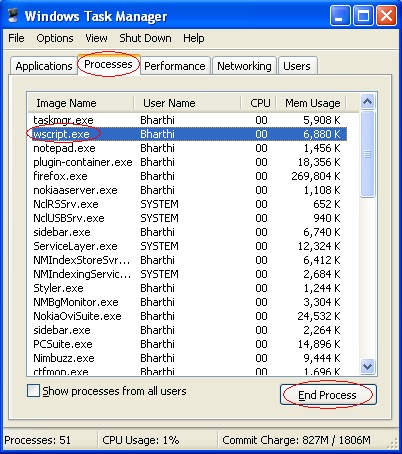
It is extremely funny to visualize them blinking sort of a disco light.
Stay tune for more tricks.

Author: Deepak
Deepak Rana is the CEO and Founder of Technofers. He is a young Blogger from India.





















